安卓设备安装Google框架方法汇总(持续更新)
本文由 High Ping Network 的小伙伴 GenshinMinecraft 进行编撰,首发于 本博客
前言
目前,国内手机不内置GMS已经是常态,转而使用自家的生态以及服务。
但是总有人需要Google框架进行使用,所以就有了以下的安装方法。
请注意,本文教的是货真价实的Google框架,不是MicroG这种非官方服务!
还有,不root或从Recovery刷入安装的Google框架基本是废的,大多数情况为xxxx 已停止运行,无法使用!
一般来说,一个完整可以运行的Google框架至少需要包含以下三件东西:
- Google Services Framework
- Google Play services
- Google Play Store
这三件东西缺一不可,且在新版本无法使用默认的软件包管理器进行安装至/data目录下!
所以,请在Root/刷入第三方Recovery的情况下再查阅以下的文章!
第一种方法:Gapps (Recovery)
按道理来讲,使用第三方Recovery刷入Gapps是最稳定也是最快捷的方法,但是这一方法需要系统的/system分区拥有足够的空间,但手机普遍可以刷入一个最小的pico
1. 寻找适合你的Gapps版本
可以按照下面的表格寻找适合你的Gapps版本:(本表来源于Gapps)
——–分界线——–
| Legend | Description |
|---|---|
| X | Installs application by default |
| O | Replaces the Stock/AOSP version of the application by default |
| + | Only installed if Google Calendar is NOT installed |
| 4.4 | Application is installed on Android 4.4 only |
| 7.1 | Application is installed on Android 7.1 only |
| Application Name | gapps-config keyword | p i c o |
n a n o |
m i c r o |
m i n i |
f u l l |
s t o c k |
s u p e r |
|---|---|---|---|---|---|---|---|---|
| Google Play Services | X | X | X | X | X | X | X | |
| Google Play Store | X | X | X | X | X | X | X | |
| Google System Base | X | X | X | X | X | X | X | |
| Android Auto stub⁵ | GearheadStub |
X | X | X | X | X | X | X |
| Google Calendar Sync | CalSync |
X | X | + | + | + | + | + |
| Dialer Framework | DialerFramework |
X | X | X | X | X | X | X |
| Google Text-to-Speech | GoogleTTS |
X | X | X | X | X | O | O |
| Google Package Installer | PackageInstallerGoogle |
O | O | O | O | O | O | O |
| Sounds | SoundPicker |
X | X | X | X | X | X | |
| Device Health Services | BatteryUsage |
X | X | X | X | X | X | |
| Google Markup | Markup |
X | X | X | X | X | X | |
| Google App (Search) | Search |
X | X | X | X | X | X | |
| Offline Speech Files | Speech |
X | X | X | X | X | X | |
| Google Digital Wellbeing | Wellbeing |
X | X | X | X | X | X | |
| Actions Services² | ActionsServices |
X | X | X | X | X | ||
| Google Calendar¹ | CalendarGoogle |
O | O | O | O | O | ||
| Google Exchange Services¹ | ExchangeGoogle |
O | O | O | O | O | ||
| Gmail | Gmail |
X | X | X | O | O | ||
| Google Now Launcher² | GoogleNow |
4.4 | 4.4 | 4.4 | 4.4 | 4.4 | ||
| Pixel Icons | PixelIcons |
7.1 | 7.1 | 7.1 | 7.1 | 7.1 | ||
| Pixel Launcher² | PixelLauncher |
O | O | O | O | O | ||
| Google Wallpapers | Wallpapers |
O | O | O | O | O | ||
| Google Calculator¹ | CalculatorGoogle |
O | O | O | O | |||
| Carrier Services | CarrierServices |
X | X | X | X | |||
| Google Clock¹ | ClockGoogle |
O | O | O | O | |||
| Google Maps | Maps |
X | X | X | X | |||
| Google Messages¹ | Messenger |
O | O | O | O | |||
| Google Photos | Photos |
X | X | O | O | |||
| Google Tags¹ | TagGoogle |
O | O | O | O | |||
| YouTube | YouTube |
X | X | X | X | |||
| Google Play Books | Books |
X | X | X | ||||
| Google Chrome⁴ | Chrome |
X | O | O | ||||
| Cloud Print | CloudPrint |
X | X | X | ||||
| Google Drive | Drive |
X | X | X | ||||
| Google Keep Notes | Keep |
X | X | X | ||||
| Google Play Movies & TV | Movies |
X | X | X | ||||
| Google Play Music | Music |
X | X | X | ||||
| Google News | Newsstand |
X | X | X | ||||
| Google Play Games | PlayGames |
X | X | X | ||||
| Google Accessibility Suite | TalkBack |
X | X | X | ||||
| Google Recorder | Recorder |
X | X | X | ||||
| Android Auto | AndroidAuto |
X | X | |||||
| Google Camera¹ | CameraGoogle |
O | O | |||||
| Google Contacts¹ | ContactsGoogle |
O | O | |||||
| Google Phone² | DialerGoogle |
X | X | |||||
| Google Duo | Duo |
X | X | |||||
| Google Pay | GooglePay |
X | X | |||||
| Google Keyboard¹ | KeyboardGoogle |
O | O | |||||
| Google Print Recommendation Service | PrintServiceGoogle |
O | O | |||||
| Google Smart Storage | StorageManagerGoogle |
O | O | |||||
| Google Translate | Translate |
X | X | |||||
| Google VR Services | VRService |
X | X | |||||
| Android System Webview¹⁴ | WebViewGoogle WebViewStub³ |
O | O | |||||
| Better Together | BetterTogether |
X | ||||||
| Google Apps Device Policy | DMAgent |
X | ||||||
| Google Docs | Docs |
X | ||||||
| Google Earth | Earth |
X | ||||||
| Google Fit | Fitness |
X | ||||||
| Google Connectivity Services | GCS |
X | ||||||
| Google Hangouts | Hangouts |
X | ||||||
| Google Indic Keyboard | Indic |
X | ||||||
| Google Japanese Input | Japanese |
X | ||||||
| Google Korean Input | Korean |
X | ||||||
| Google Pinyin Input | Pinyin |
X | ||||||
| Project Fi² | ProjectFi |
X | ||||||
| Google Sheets | Sheets |
X | ||||||
| Google Slides | Slides |
X | ||||||
| Google Street View | Street |
X | ||||||
| Google Zhuyin Input | Zhuyin |
X |
——–分界线——–
一般来说,选择pico/nano/micro版本已经足够,更大的版本不仅是/system装不下,而且也很多冗余的物品!
2.下载你所需版本的刷机包
前往着一个网址:https://opengapps.org/

在图中选择你设备的架构(一般为ARM64)、安卓版本、你所需要的Gapps的版本
然后点击下方的下载图标,就可以跳转到<sourceforge.net>进行下载了!
3.从第三方Recovery刷入(例TWRP)
由于Rec模式不好截图,这里就用文本描述!
重启至Recovery,按照普通方式在安装/Install模式下选择保存在手机内的Gappsxxx.zip即可!
4.重启 享受谷歌服务
刷入完成后重启即可,一开机就会发现有标准的谷歌服务以及套件了!
第二种方法:LiteGapps (Magisk模块)
LiteGapps是一个Gapps的分支,其拥有比原版Gapps更小的体积,但是功能也一点没有减少
LiteGapps模块在Magisk资源分享网站上有分享,可以通过下面的链接下载模块并安装:
详细的模块安装方法就不介绍了,安装完重启即可享受标准的谷歌服务以及套件!
附:解决Google Play 设备未获得Play保护机制认证
在一些冷门或是国产设备上使用上述方法安装Google 框架时,会出现Google Play 设备未获得Play保护机制认证这一提示:

1.安装DeviceID
在 Google Play / Apkpure / 本站 任选一个你可以访问的地址下载
随后安装并打开即可
2.获取GSFID

如图,在第二行的Google Service Framework (GSF)中获取你自己设备的独一无二的ID!
复制保存下来,下一步需要用到!
3.注册ID
前往 https://www.google.com/android/uncertified/
登入你的Google账户,并输入你上面获取的GSFID:(图来自知乎)
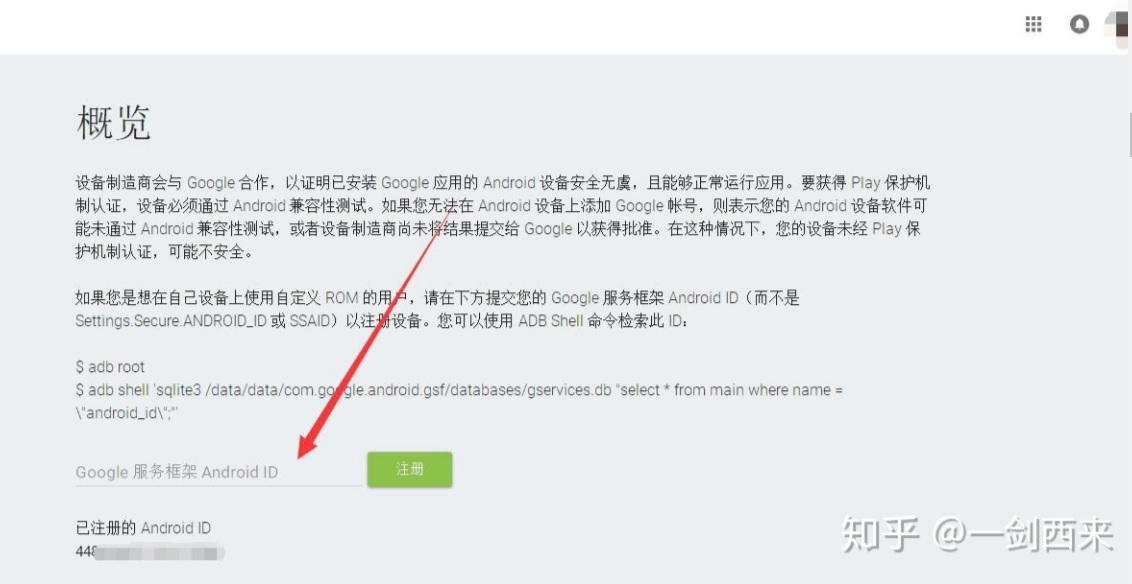
点击注册,等待一会即可!
重置Google Play数据
进入 系统设置-软件-Google Play-储存空间-清除数据 ,确认后重启设备,就可以正常使用Google Play了!
小结
安装过程挺简单的,希望大家都能用上Google 框架!
如有问题,可以来 Telegram:@C1oudF1are 找我,免费咨询任何我所知道的问题!
欢迎加入 High Ping 大家庭:
